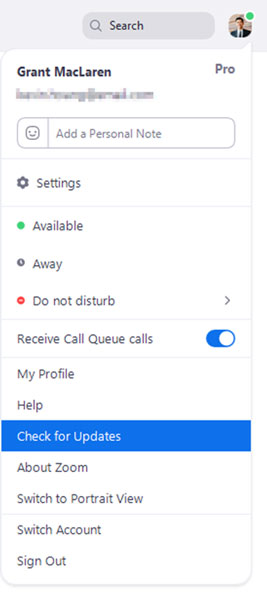The Department of Technology has received several reports of video not working properly when using Zoom. Updating the Zoom application by following the steps below should fix or prevent any video issues from occurring. We suggest following these steps before joining any upcoming meetings through Zoom.
Zoom provides a pop-up notification when there is a new mandatory or optional update within 24 hours of logging in. If you don’t see the pop-up, check for updates using the instructions below.
- Sign in to the Zoom desktop client.
- Click your profile picture then click Check for Updates.
- If there is an update, Zoom will download the latest version.
- Select Install after Zoom has checked for updates.
If you have any questions or need further assistance, please contact the ACPS Service Desk during normal business hours at 434-975-9444.